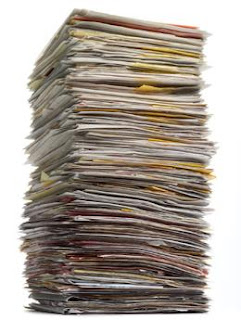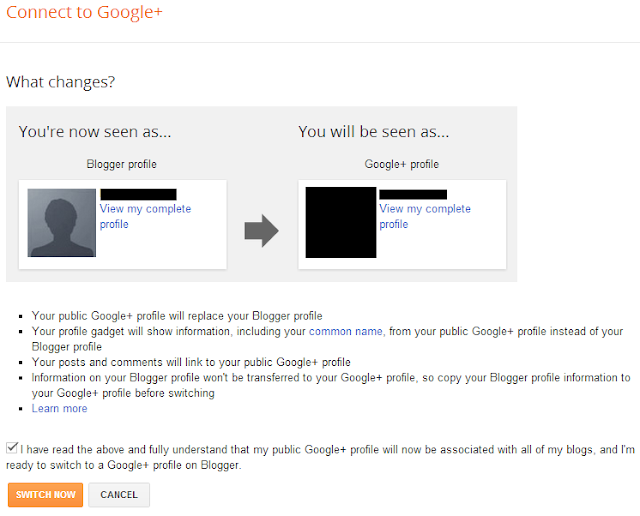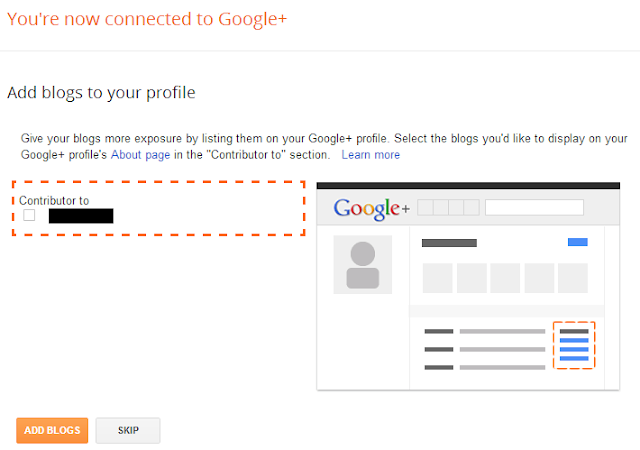For the past few months I have been dealing with a lot of spam in the comment section. The Blogger's inbuilt filter has stopped more than 6000 spam comments but still some slipped by . Due to this very reason I had to close the Anonymous option for commenting. But this didn't solve the problem and people with Blogger profile started to spam as well . So I have come up with a simple jQuery powered hack that hides any clickable link and just displays its text.
For the past few months I have been dealing with a lot of spam in the comment section. The Blogger's inbuilt filter has stopped more than 6000 spam comments but still some slipped by . Due to this very reason I had to close the Anonymous option for commenting. But this didn't solve the problem and people with Blogger profile started to spam as well . So I have come up with a simple jQuery powered hack that hides any clickable link and just displays its text.Demo
Try adding links in the comment below
Code
<script src='https://ajax.googleapis.com/ajax/libs/jquery/1.8.3/jquery.min.js'/>
<script>
$('.comment-content a[rel$=nofollow]').replaceWith(function(){return ($(this).text());});
</script>
Add it just before the </body> tag in the Edit HTML . In case you have already included the jQuery library , then add the code starting from Line 2 onwards.
If you want to completely remove the links from the comments , then use this code instead
<script src='https://ajax.googleapis.com/ajax/libs/jquery/1.8.3/jquery.min.js'/>
<script>
$('.comment-content a[rel$=nofollow]').hide());
</script>
This works for the Threaded Comments in Blogger , incase you want to make it work for the old Comments in Blogger , then the code is as follows
<script src='https://ajax.googleapis.com/ajax/libs/jquery/1.8.3/jquery.min.js'/>
<script>
$('.comment-body p a[rel$=nofollow]').replaceWith(function(){return ($(this).text());});
</script>
Hope this helps you in curbing the spam in your comment section and feel free to share this simple trick with your friends