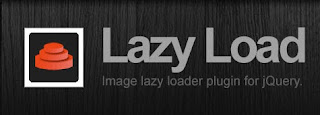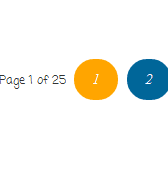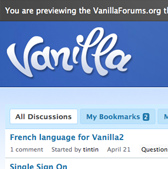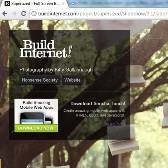Blogger is known for being easy to learn and navigate around, making it the first stop for most newbie bloggers. The fact that it’s affiliated with Google only adds to the draw of picking it over other blogging platforms. However its one downfall is the misconception that it doesn’t have the same level professionalism that WordPress does, meaning that when many people make the switch to self-hosting they move their Blogger blog over to WordPress instead. Before you decide you’re going to make the switch though, take a look at these tips to making your Blogger account more professional – by the end it’s likely that you won’t want to make the platform switch after all.
One reason that WordPress platform are so popular is that you can add in several different pages , such as an “About Me” page, a “Contact” page, a “Top Posts” page, etc. However bloggers who blog on the Blogger site don’t utilize this option as much as WordPress users – but you should! To add in pages:
1. Click Posting on the Dashboard (Go to Pages in New Blogger Interface)
2. You’ll see three different options: New Post, Edit Post, and Edit Pages
3. Add in as many pages as you want (the current limit is 20 Pages per blog) for different tabs on your homepage
Create Your Own Header
Instead of using the pre-made headers that Blogger provides for you add in your own personality by creating your own. This is the first thing that people see when they click on your site; you want it to be a professional reflection of you as a blogger.
Gadgets
There are a lot of gadgets available out there that you can add in your blog ,such as "Popular Posts" ,"Recent Comments" , "Label Cloud" etc .The thing is to strike the correct balance and not overdo it. Just include those gadgets which you feel will be useful to your readers
Keep it Simple
Don’t overdo it using different customized fonts, instead only use two or three to keep a uniform theme going through your blog site. This will lend to a more professional appearance. Play around with fonts to see which ones work together and look at other professional blogs to see what they’ve used to get an idea for what you should use. Find a template that you like, tweak it to your own preference and then leave it alone. You don’t want to be changing your blog design all the time, only every once in a while. Having a simple design gives a cleaner appearance to your blog.
Making these simple changes will help to give your blog a more polished appearance overall, giving it a more professional appearance without sacrificing the ease of the Blogger platform. Once you’ve made these changes you can start looking into other ways to boost your blog to a more professional level, like adding in AdSense (which Blogger makes very easy to do).
Author BioThis is a Guest Post by Nancy Parker who was a professional nanny and she loves to write about wide range of subjects like health, Parenting, Child Care, Babysitting, nanny background check tips etc. You can reach her @ nancy.parker015@gmail.com