Come again What's Visibli ?
In its own words
Visibli is a Social Marketing and Analytics platform that helps you optimize your social media engagement.
In simple words, it provides detailed statistics including number of clicks each link receives giving you insights about what your audience like the most and helping you in optimizing and streamlining your engagement with them. About the bar , its officially called Engagement Bar™ and fulfills a really basic need in a really innovative way.
Is it free ?
Oh Yes and all the features that I am going to discuss are available for free use. There is a Paid version also but that just goes over the top, only for those that are like very deep into Social Media.
How to get started started
1. Go to Visibli.com and Login (In case you have not registered then register firstly either using Facebook or Twitter account)
2. In this example I am using the Facebook Login option , after I Click the Sign In with Facebook button and give all the necessary Permissions , I am redirected to the main settings page of my account.
3. For starters ,we will checkout the Customize Your Bar option
4. Now a array of options will appear to choose from. Firstly select a general format like for Bloggers or Agencies ,etc and then choose the widgets to include in it. Lets choose the Bloggers Bar
5. Now comes the part about choosing the widgets to be included in the bar , firstly the Link to your blog , hover over the Name and click the Edit option. Now enter your URL
6. For inserting any widget from the gallery , just drag it to your Bar. When you are Done just click the Save and Continue button and you will be redirected back to your main Settings page.
7. Now comes the task of linking your Twitter and Facebook accounts. The reason being so that you don't have to come back again and again to convert your URL. So from Now onwards ,whenever a URL is posted on your Twitter account , it will automatically contain the Engagement Bar beforehand.
8. We will be connecting the Twitter Account in the example , Under the Social Settings click the Connect Twitter Account option and you will be redirected to a page to Authorize the App. Now your Twitter account is connected. Now you will be presented with options like whether to Change links from services like Foursquare ,etc and also whether you want the bar to appear in the first place or just want the statistics. Save after you are done. Now all links (expect ones present in tweet beginning with @ ) will have this Bar in them and a custom URL.
9. Now you are all set and start sharing !!
Some Other options
Analytics
One of the Core functionalities provided by Visibli , it keeps tracks of all the links shared via Visibli (And the Connected Social Networks) and also provides the number of clicks each of these receives . It also has some other interesting features like Top Reshared and Real-Time stats. To access it ,go to Analytics Tab present in the Top Menu
Connect your Bit.ly account
In case you want all your URLs turned into short URL , you can directly connect your Bit.ly account with Visibli . To do that just go to the following URL and enter your Bit.Ly login and Bit.Ly API Key (In case you don't know them , refer this )
Similarly you can connect Visibli directly with Tweetdeck and Seismic
Autopost Tweets to Facebook
The normal option to post Tweets to Facebook (present in FB settings ) will cause problem of double posting , To solve that go to Twitter to Facebook option and select the Facebook page to post your Tweets to.
Bookmarklet
There is also a option for adding the Link converter to your Bookmark Bar in Chrome, making converting links while surfing easier. To do the same go to this page and drag the Bookmarklet into your bookmark bar.
Websites/Blogs External Links
This is by far the most interesting feature . The ability to make all the external links in your blog to open in these bar windows. To access this option go to the Websites/Blogs option in the Tools Menu
In this the biggest plus is the ability to make the Custom Link URL into ones that are hosted on your Blog (like link.blogname.com ) just by adding a DNS record. This is possible for Custom Domains on Blogger only. The implication of this small option are very far reaching. Not only will the person checking out the link will see the Engagement Bar but in a way will also be contributing in increasing your Alexa Rank and if by chance the person links , then it will be your site that will get the benefit.
Hope you found this Tool useful, In case you have any problems implementing it then feel free to ask in comments below or you can even contact Visibli via Twitter (They are very responsive )

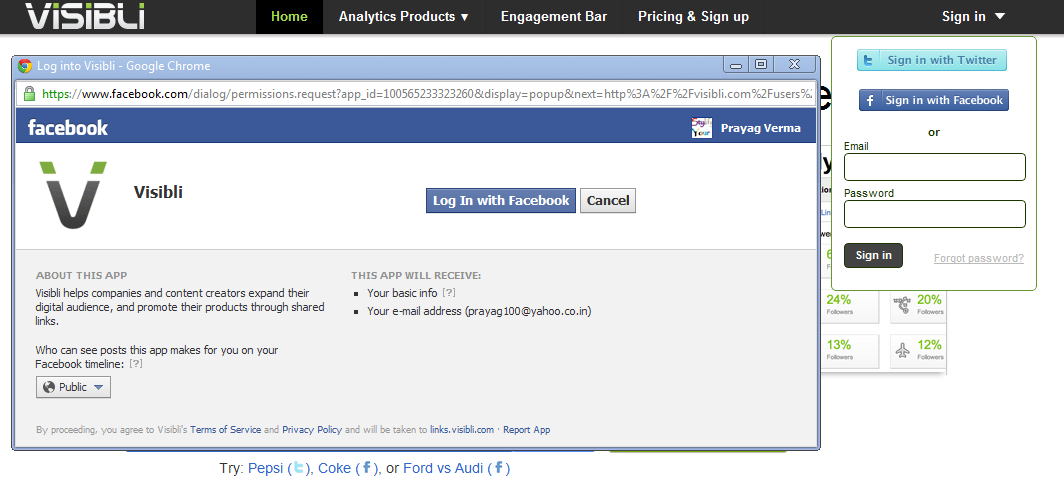






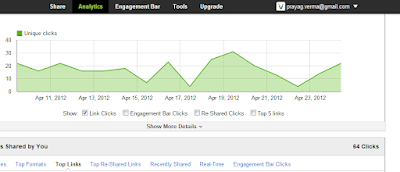









0 comments:
Post a Comment