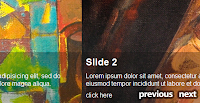 Simple jQuery Slideshow is a very basic Image slider plugin.Its main features include ability to cycles through slides at a time interval that we can set. It also has forward and back buttons so we can jump around between slides and each slide has a title, a description and a link associated with it.
Simple jQuery Slideshow is a very basic Image slider plugin.Its main features include ability to cycles through slides at a time interval that we can set. It also has forward and back buttons so we can jump around between slides and each slide has a title, a description and a link associated with it.Steps to Add it to Blogger:
1.Login to the Blogger account
2. Now Go to Design > Edit HTML.
If the Template shows error while saving this Code ,then Escape the Code, (Click Here to Escape Code)
3.Now search for the </head> tag and paste the following code just Above/Before it.
<style type="text/css">
#slideshow #slideshowWindow {
width:500px;
height:257px;
margin:0;
padding:0;
position:relative;
overflow:hidden;
}
#slideshow #slideshowWindow .slide {
margin:0;
padding:0;
width:500px;
height:257px;
position:relative;
}
#slideshow #slideshowWindow .slide .slideText {
position:absolute;
top:130px;
left:0px;
width:100%;
height:130px;
background-image:url(greyBg.png);
background-repeat:repeat;
margin:0;
padding:0;
color:#ffffff;
font-family:Myriad Pro, Arial, Helvetica, sans-serif;
}
#slideshow #slideshowWindow .slide .slideText a:link, #slideshow #slideshowWindow .slide .slideText a:visited {
color:#ffffff;
text-decoration:none;
}
#slideshow #slideshowWindow .slide .slideText h2, #slideshow #slideshowWindow .slide .slideText p {
margin:10px 0 0 10px;
padding:0;
}
/*Navigation*/
.nav {
display:block;
text-indent:-10000px;
position:absolute;
cursor:pointer;
}
#leftNav {
bottom:18px;
left:0px;
width:94px;
height:34px;
background-image:url(https://blogger.googleusercontent.com/img/b/R29vZ2xl/AVvXsEg1diZnjwQRXHejRHIQNsnujJetsBgiIrSBI4pAwLk4FYIbcBXs5izlF1Qsra7W3Fh15B2XoUzHcL9wRKBF-ICiXdIY9_sd7eMx6LhbXX45f6lXqSago3r1bL3uMhs8x7A6vHlYjeOO_wlz/s1600/previous.png);
background-repeat:no-repeat;
z-index:999;
}
#rightNav {
bottom:26px;
left:100px;
width:53px;
height:26px;
background-image:url(https://blogger.googleusercontent.com/img/b/R29vZ2xl/AVvXsEjS_8s8CDfzeBl0JzgV9e8iK_So_UDGnTDFATqwGGH3urfPFePWpUzj_KClHO1DxrE92M65sM3HcVsJhqNRk9oKzn45HB_nSUyv_RFk0eo4lhCSixrC53SVvuCMR47Pk8IQByGTv3BF_hXY/s1600/next.png);
background-repeat:no-repeat;
z-index:999;
}
</style>
<script type="text/javascript" src="http://ajax.googleapis.com/ajax/libs/jquery/1.4.2/jquery.min.js"></script>
<script type="text/javascript">
$(document).ready(function() {
var currentPosition = 0;
var slideWidth = 500;
var slides = $('.slide');
var numberOfSlides = slides.length;
var slideShowInterval;
var speed = 3000;
//Assign a timer, so it will run periodically
slideShowInterval = setInterval(changePosition, speed);
slides.wrapAll('<div id="slidesHolder"></div>')
slides.css({ 'float' : 'left' });
//set #slidesHolder width equal to the total width of all the slides
$('#slidesHolder').css('width', slideWidth * numberOfSlides);
$('#slideshow')
.prepend('<span class="nav" id="leftNav">Move Left</span>')
.append('<span class="nav" id="rightNav">Move Right</span>');
manageNav(currentPosition);
//tell the buttons what to do when clicked
$('.nav').bind('click', function() {
//determine new position
currentPosition = ($(this).attr('id')=='rightNav')
? currentPosition 1 : currentPosition-1;
//hide/show controls
manageNav(currentPosition);
clearInterval(slideShowInterval);
slideShowInterval = setInterval(changePosition, speed);
moveSlide();
});
function manageNav(position) {
//hide left arrow if position is first slide
if(position==0){ $('#leftNav').hide() }
else { $('#leftNav').show() }
//hide right arrow is slide position is last slide
if(position==numberOfSlides-1){ $('#rightNav').hide() }
else { $('#rightNav').show() }
}
//changePosition: this is called when the slide is moved by the timer and NOT when the next or previous buttons are clicked
function changePosition() {
if(currentPosition == numberOfSlides - 1) {
currentPosition = 0;
manageNav(currentPosition);
} else {
currentPosition ;
manageNav(currentPosition);
}
moveSlide();
}
//moveSlide: this function moves the slide
function moveSlide() {
$('#slidesHolder').animate({'marginLeft' : slideWidth*(-currentPosition)});
}
});
</script>
If the Template shows error while saving this Code ,then Escape the Code, (Click Here to Escape Code)
2.Go to the Post/Page you want to add Simple jQuery Slideshow and then go to Edit HTML tab .
3.Now copy the code from below and paste it there.
<style type="text/css">
#slideshow #slideshowWindow {
width:500px;
height:257px;
margin:0;
padding:0;
position:relative;
overflow:hidden;
}
#slideshow #slideshowWindow .slide {
margin:0;
padding:0;
width:500px;
height:257px;
position:relative;
}
#slideshow #slideshowWindow .slide .slideText {
position:absolute;
top:130px;
left:0px;
width:100%;
height:130px;
background-image:url(greyBg.png);
background-repeat:repeat;
margin:0;
padding:0;
color:#ffffff;
font-family:Myriad Pro, Arial, Helvetica, sans-serif;
}
#slideshow #slideshowWindow .slide .slideText a:link, #slideshow #slideshowWindow .slide .slideText a:visited {
color:#ffffff;
text-decoration:none;
}
#slideshow #slideshowWindow .slide .slideText h2, #slideshow #slideshowWindow .slide .slideText p {
margin:10px 0 0 10px;
padding:0;
}
/*Navigation*/
.nav {
display:block;
text-indent:-10000px;
position:absolute;
cursor:pointer;
}
#leftNav {
bottom:18px;
left:0px;
width:94px;
height:34px;
background-image:url(https://blogger.googleusercontent.com/img/b/R29vZ2xl/AVvXsEg1diZnjwQRXHejRHIQNsnujJetsBgiIrSBI4pAwLk4FYIbcBXs5izlF1Qsra7W3Fh15B2XoUzHcL9wRKBF-ICiXdIY9_sd7eMx6LhbXX45f6lXqSago3r1bL3uMhs8x7A6vHlYjeOO_wlz/s1600/previous.png);
background-repeat:no-repeat;
z-index:999;
}
#rightNav {
bottom:26px;
left:100px;
width:53px;
height:26px;
background-image:url(https://blogger.googleusercontent.com/img/b/R29vZ2xl/AVvXsEjS_8s8CDfzeBl0JzgV9e8iK_So_UDGnTDFATqwGGH3urfPFePWpUzj_KClHO1DxrE92M65sM3HcVsJhqNRk9oKzn45HB_nSUyv_RFk0eo4lhCSixrC53SVvuCMR47Pk8IQByGTv3BF_hXY/s1600/next.png);
background-repeat:no-repeat;
z-index:999;
}
</style>
<script type="text/javascript" src="http://ajax.googleapis.com/ajax/libs/jquery/1.4.2/jquery.min.js"></script>
<script type="text/javascript">
$(document).ready(function() {
var currentPosition = 0;
var slideWidth = 500;
var slides = $('.slide');
var numberOfSlides = slides.length;
var slideShowInterval;
var speed = 3000;
//Assign a timer, so it will run periodically
slideShowInterval = setInterval(changePosition, speed);
slides.wrapAll('<div id="slidesHolder"></div>')
slides.css({ 'float' : 'left' });
//set #slidesHolder width equal to the total width of all the slides
$('#slidesHolder').css('width', slideWidth * numberOfSlides);
$('#slideshow')
.prepend('<span class="nav" id="leftNav">Move Left</span>')
.append('<span class="nav" id="rightNav">Move Right</span>');
manageNav(currentPosition);
//tell the buttons what to do when clicked
$('.nav').bind('click', function() {
//determine new position
currentPosition = ($(this).attr('id')=='rightNav')
? currentPosition 1 : currentPosition-1;
//hide/show controls
manageNav(currentPosition);
clearInterval(slideShowInterval);
slideShowInterval = setInterval(changePosition, speed);
moveSlide();
});
function manageNav(position) {
//hide left arrow if position is first slide
if(position==0){ $('#leftNav').hide() }
else { $('#leftNav').show() }
//hide right arrow is slide position is last slide
if(position==numberOfSlides-1){ $('#rightNav').hide() }
else { $('#rightNav').show() }
}
//changePosition: this is called when the slide is moved by the timer and NOT when the next or previous buttons are clicked
function changePosition() {
if(currentPosition == numberOfSlides - 1) {
currentPosition = 0;
manageNav(currentPosition);
} else {
currentPosition ;
manageNav(currentPosition);
}
moveSlide();
}
//moveSlide: this function moves the slide
function moveSlide() {
$('#slidesHolder').animate({'marginLeft' : slideWidth*(-currentPosition)});
}
});
</script>
4.Now for adding the images into Simple jQuery Slideshow See the following Markup.
<div id="slideshow">
<div id="slideshowWindow">
<div class="slide">
<img src="http://www.webchiefdesign.co.uk/blog/simple-jquery-slideshow/slide1.jpg" />
<div class="slideText">
<h2 class="slideTitle">
Slide 1</h2>
<p class="slideDes">
Lorem ipsum dolor sit amet, consectetur adipisicing elit, sed do eiusmod tempor incididunt ut labore et dolore magna aliqua.</p>
<p class="slideLink">
<a href="#">click here</a></p>
</div><!--/slideText-->
</div><!--/slide-->
<div class="slide">
<img src="http://www.webchiefdesign.co.uk/blog/simple-jquery-slideshow/slide3.jpg" />
<div class="slideText">
<h2 class="slideTitle">
Slide 2</h2>
<p class="slideDes">
Lorem ipsum dolor sit amet, consectetur adipisicing elit, sed do eiusmod tempor incididunt ut labore et dolore magna aliqua.</p>
<p class="slideLink">
<a href="#">click here</a></p>
</div><!--/slideText-->
</div><!--/slide-->
<div class="slide">
<img src="http://www.webchiefdesign.co.uk/blog/simple-jquery-slideshow/slide2.jpg" />
<div class="slideText">
<h2 class="slideTitle">
Slide 3</h2>
<p class="slideDes">
Lorem ipsum dolor sit amet, consectetur adipisicing elit, sed do eiusmod tempor incididunt ut labore et dolore magna aliqua.</p>
<p class="slideLink">
<a href="#">click here</a></p>
</div><!--/slideText-->
</div><!--/slide-->
</div><!--/slideshowWindow-->
</div><!--/slideshow-->
5.Now save the Post/Page.
Note: Please Host all the files on free hosting service like DropBox or Blogspot itself!








0 comments:
Post a Comment